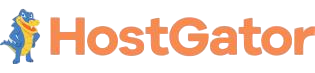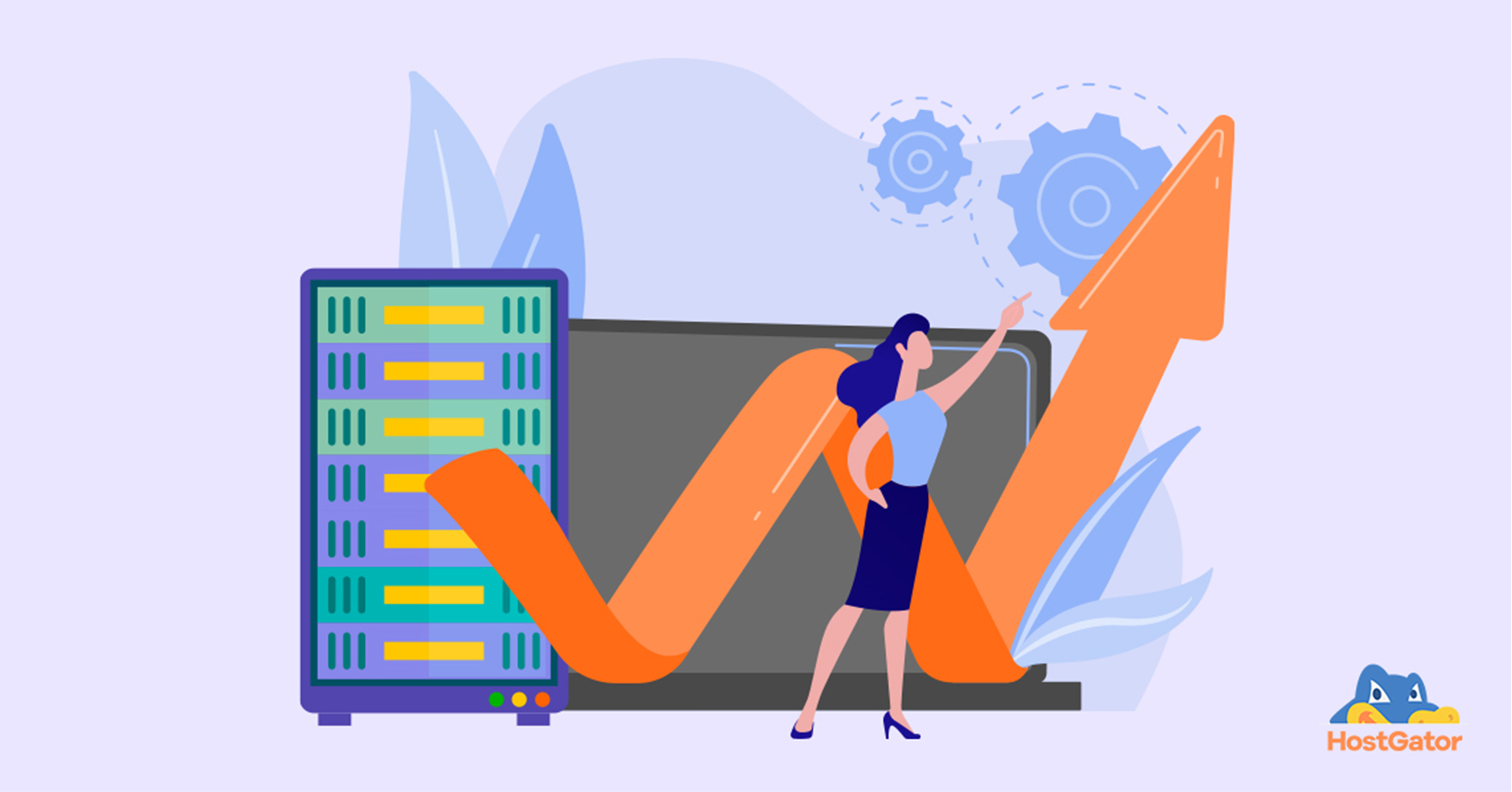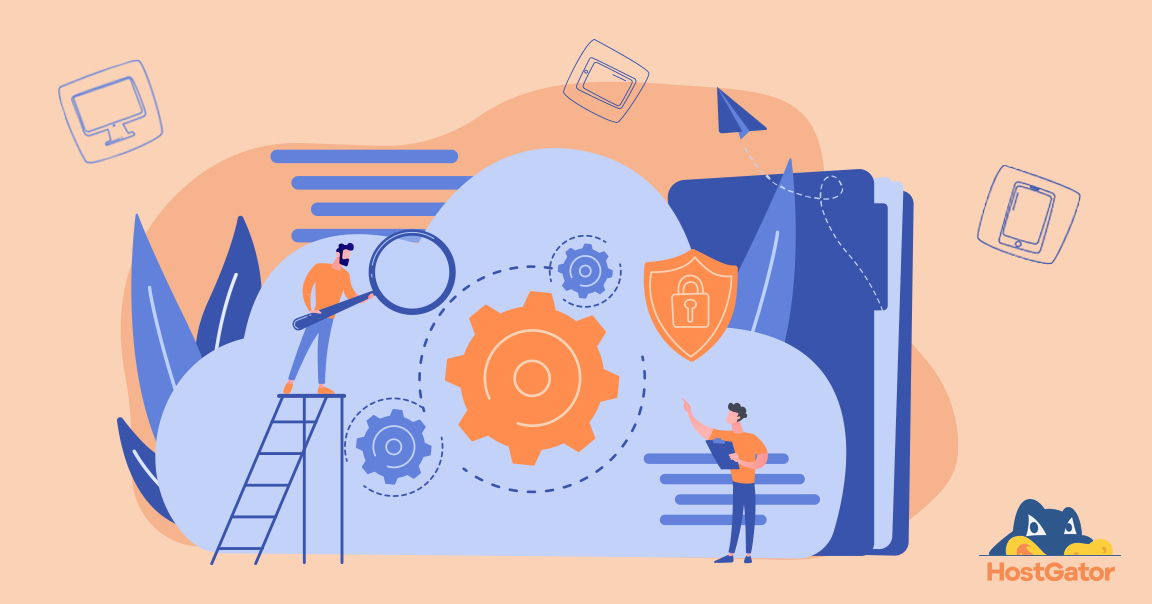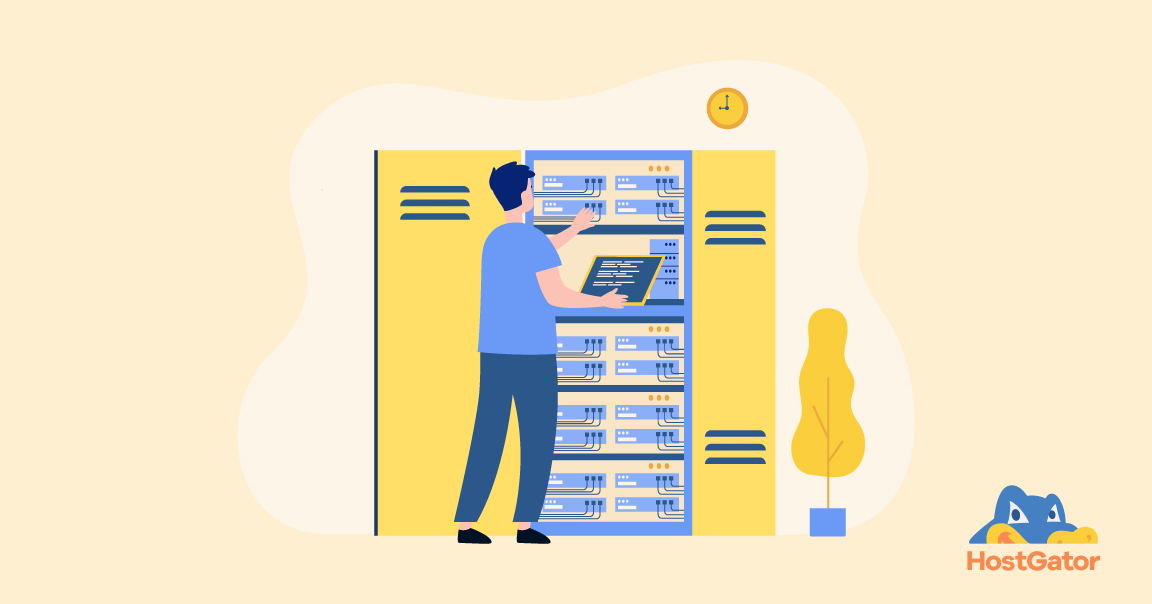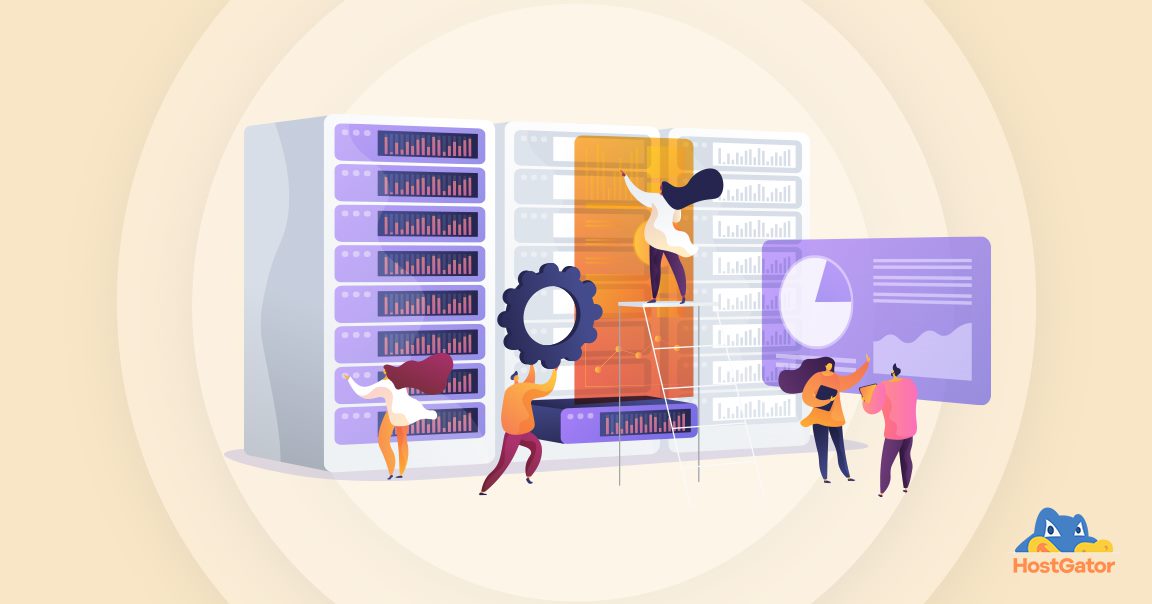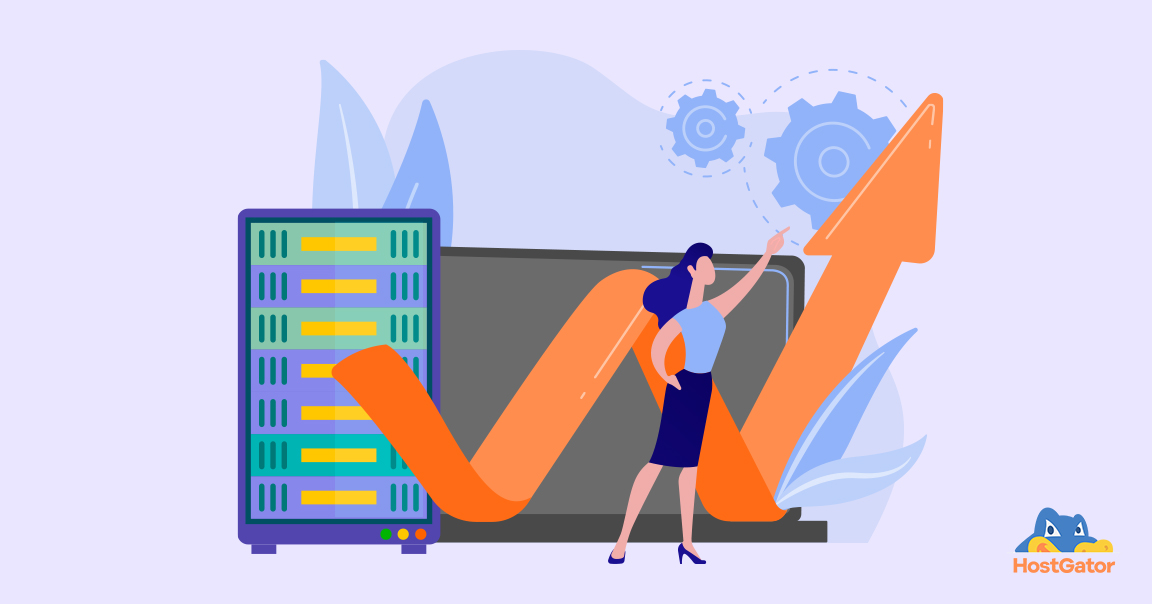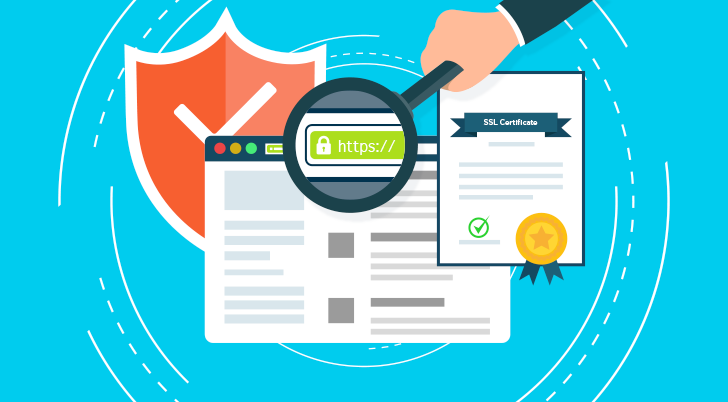SSL (or Secure Sockets Layer) certificates reduce your risk by encrypting sensitive data on your website so that it’s safe from hackers, and can only be accessed by those who are authorized.
Having an HTTPS in your address bar and displaying an SSL seal of trust builds customer confidence in your website, boosts Google rankings1 and drives more sales. Both HTTP (Hypertext Transfer Protocol) and HTTPS (Hypertext Transfer Protocol Secure) are protocols to transfer information between the client computer (usually a browser) and the server (website that is being accessed). In the HTTP version, it is possible for scamsters to eavesdrop on this private transfer of information and capture your private information. But HTTPS protects the integrity and confidentiality of your users’ data by transferring information safely.
While initially, the SSL protocol became popular with e-commerce sites, all websites that collect personal information such as names, phone numbers and passwords have started using SSL certificates now.
Early 2017, Google strengthened their stand on website security when they announced that Google Chrome will now show a message to customers if a website is not secure, thus elevating the HTTPS issue from merely a ranking boost to a conversion level factor.
Google is determined that all websites should implement the HTTPS protocol, and that too across their entire site, not just during the checkout (payment) process.
At HostGator India, every SSL certificate comes with a graphic seal of trust that your website and its user data is fully protected. Most online users look for a seal of trust, so it’s important to have one. And because there are different types of SSL certificates, trust seals vary in appearance.
Types of SSL Certificates
HostGator India offers you two types of SSL certificates.
- DV SSL or Domain Validated SSL
With a DV SSL, visitors to your website will see a gold padlock as well as a Secure TrustLogo, which is a great visual indicator that a top Certificate Authority (CA) is verifying the domain of entity or person listed on WHOIS.
Fast and simple to obtain, DV SSL is a very low-cost option and is ideal for you if you want to build trust but can’t afford a costlier option. Therefore it’s a perfect option for startups and small businesses. - Wildcard SSL
Wildcard SSL certificates save you money, time and hassles because a single certificate can secure your domain and an unlimited number of subdomains. They work like regular SSL Certificates but can save you thousands of rupees if you have many sub-domains.
Check out the various types of SSL certificates at HostGator India.
HostGator India’s SSL certificates (by Comodo) are trusted by more than 99.3% of Internet browsers – the same as VeriSign and Thawte certificates. They are also the fastest and most cost-effective way to protect customer transactions.
The only difference between the types of SSL is browser recognition. Our SSL certificates are ideal for any small or medium-sized business because they have the highest browser recognition on the market, and are extremely cost-effective.
How to Get an SSL Certificate
Before getting an SSL certificate from an SSL certificate provider, make sure that you have:
- A Valid WHOIS Record
To ensure that your company name and address are valid, the Certificate Authority will cross-check your application with the WHOIS record. So be sure to fill out your website’s data correctly as the Certificate Authority will most likely call or email you based on the information provided by you on the WHOIS site. - A Dedicated IP Address
To ensure maximum security, each cPanel account is issued only one SSL certificate. Having a dedicated IP address is, therefore, a must if you want to buy a digital certificate for your business.For Web Hosting plans that are SNI (Server Name Indication) enabled, you do not need Dedicated IP to install SSL Certificate.
- A Certificate and Signing Request (CSR)
A CSR is an encrypted block of text that must be generated on your web server before ordering an SSL Certificate. The certificate authority will use the information contained in your CSR to create your SSL Certificate.To ensure there are no unforeseen problems, we recommend ordering your SSL a few days before your website goes live.
Below is a step by step guide on how to generate a Private Key and CSR, as well as buy, enroll, validate, upload and install an SSL Certificate on Shared Linux Hosting.
How to Generate a Private Key and CSR
Step 1: Generate a Private Key
- Log in to cPanel.

- Click on SSL/TLS Manager in the Security section..

- Click on Generate, view, upload, or delete your private keys under Private Keys (KEY).

- Set the Key Size to 2,048 bits.
- Leave the Description blank.
- Click on Generate.

Step 2: How to Generate a Public Key or Certificate Signing Request (CSR)
- Click on Return to SSL Manager.
- Click on Generate, view, or delete SSL certificate signing requests under Certificate Signing Requests (CSR).

- Select the Key generated by you.
- Enter the domain name for which you’d like to install the SSL.
- Fill out your company details along with your email address.
- Set a random alphanumeric Passphrase (Example: abc123).
- Leave the Description blank.
- Click on Generate
 .
. - Copy-and-paste the encoded Certificate Signing Request into a notepad file.
How to Buy an SSL Certificate
To buy an SSL for your Shared Linux Hosting plan, click here.
How to Enroll Your SSL Certificate
- Login to your cPanel.
You will now see a page that lists all the purchases made by you. - Click on the domain name associated with the Digital Certificate.
- Click on Issue Certificate.
- Now copy the Certificate Signing Request (CSR) you’ve generated from your web server, paste it here and then click Next.
- Select the option to receive the verification email from Certificate Issuing Authority (Comodo).
- Click on Send application to Certificate Authority.

You’ll get an email from Comodo (Certificate Authority) on the approver email
address. - Copy the validation code from the email and click on the link provided.
- Enter the validation code on page that opened and click Next.
How to Validate Your SSL Certificate
After you get an email from Comodo (Certificate Authority) on the approver email address:
-
- Copy the validation code from the email and click on the link provided.
- Enter the validation code on the page that opened. After entering the code, click on the Close window.
- Once the validation is completed you will receive the SSL certificate on the same email address.
When the SSL certificate is issued, you’ll receive 3 groups of alphanumeric data sent from the certificate provider: the final Certificate, RSA Key, and possibly a CA Bundle.
How to Upload Your SSL Certificate
- Login to cPanel
 .
. - Click on SSL/TLS Manager in the Security section.
- Click on Generate, view, upload, or delete SSL certificates under Certificates (CRT).

- Paste the Certificate which you have received.
- Click on Save Certificate.
How to Install Your SSL Certificate
- Click on Return to SSL Manager.
- Click on Manage SSL sites under Install and Manage SSL for your site (HTTPS).

- Select your domain name from the drop-down for which you’ve uploaded the certificate.
- Click on Autofill by Domain.
1 SSL certification gathered major momentum with an announcement made by Google on 6 August 2014 where they said that https is now a ranking signal. This encouraged webmasters and website owners to adopt HTTPS to protect user information.