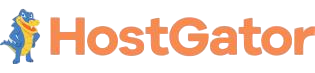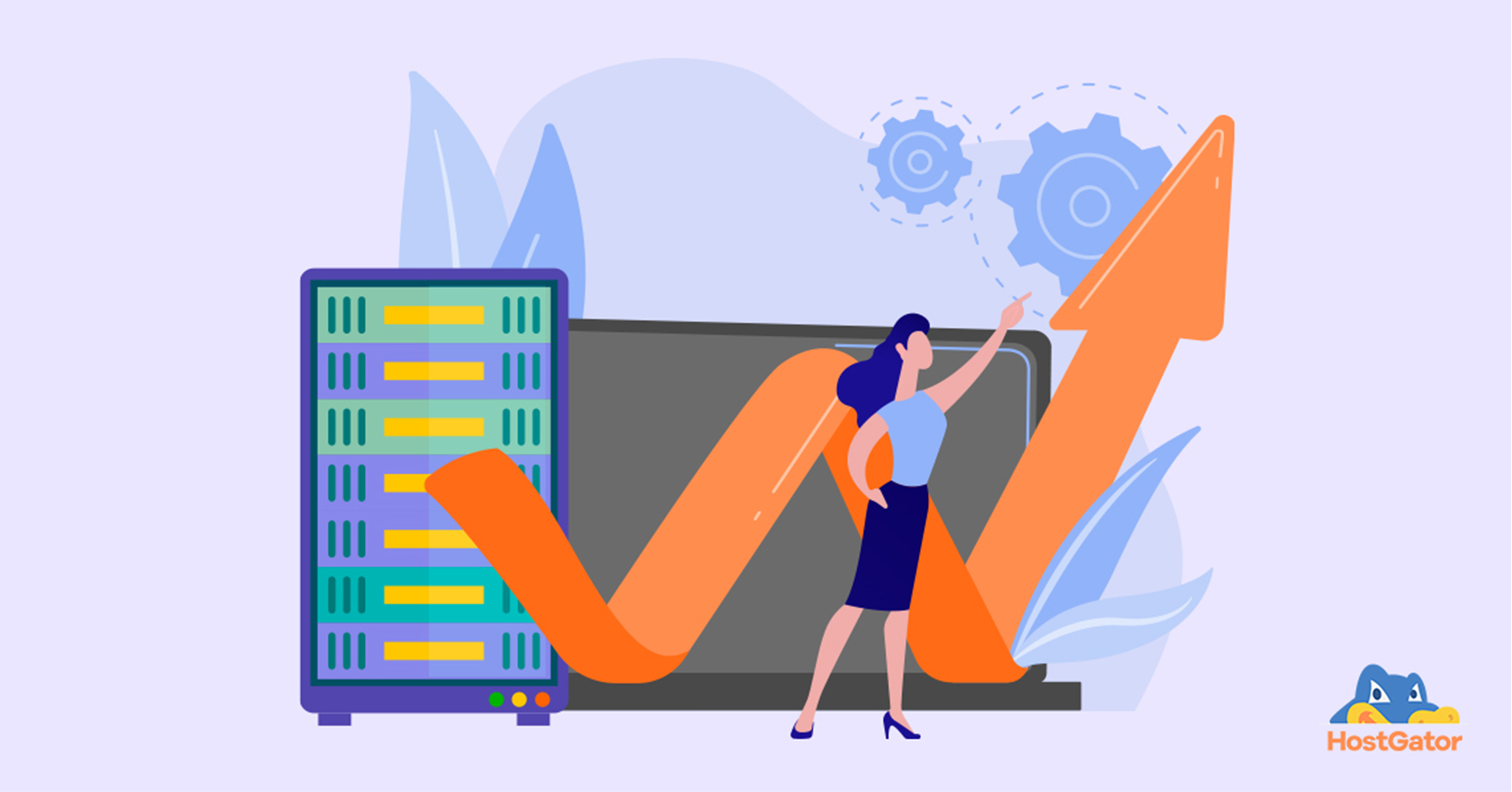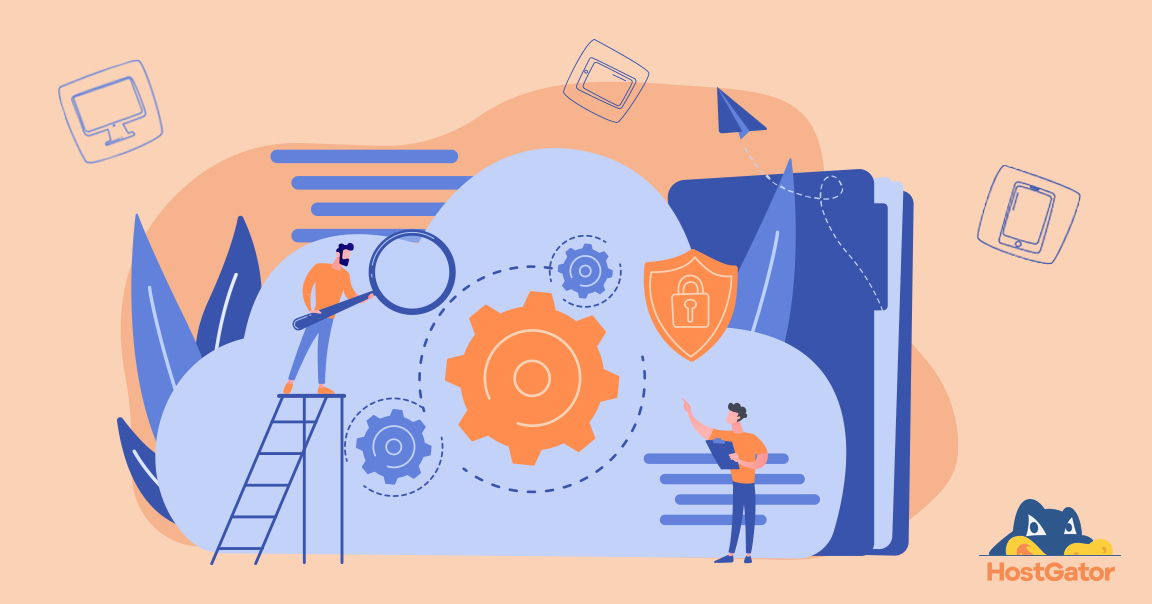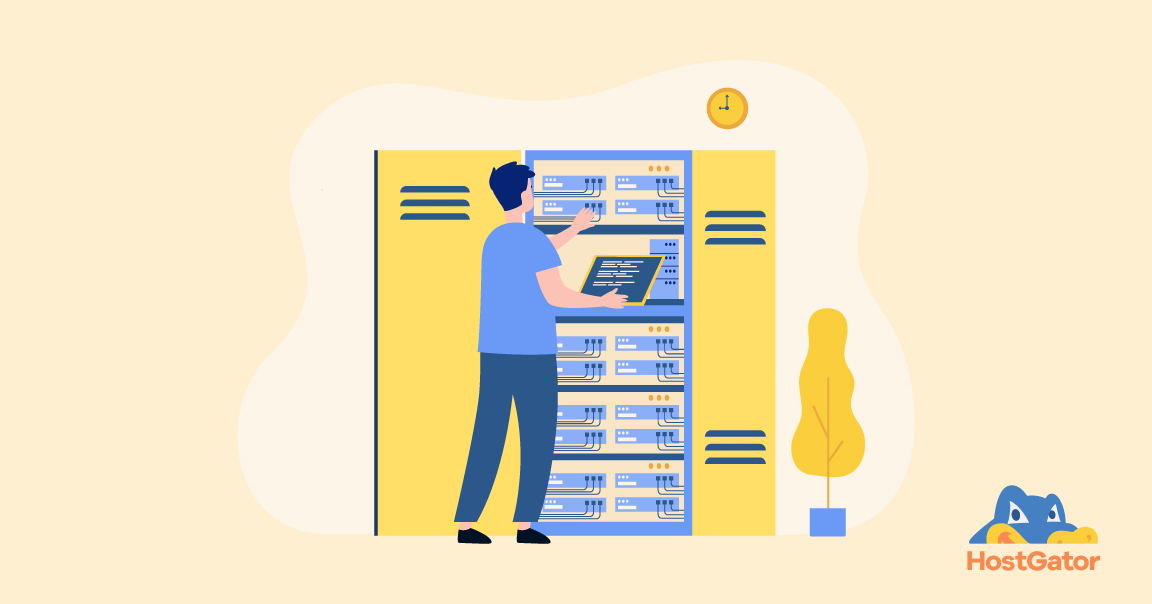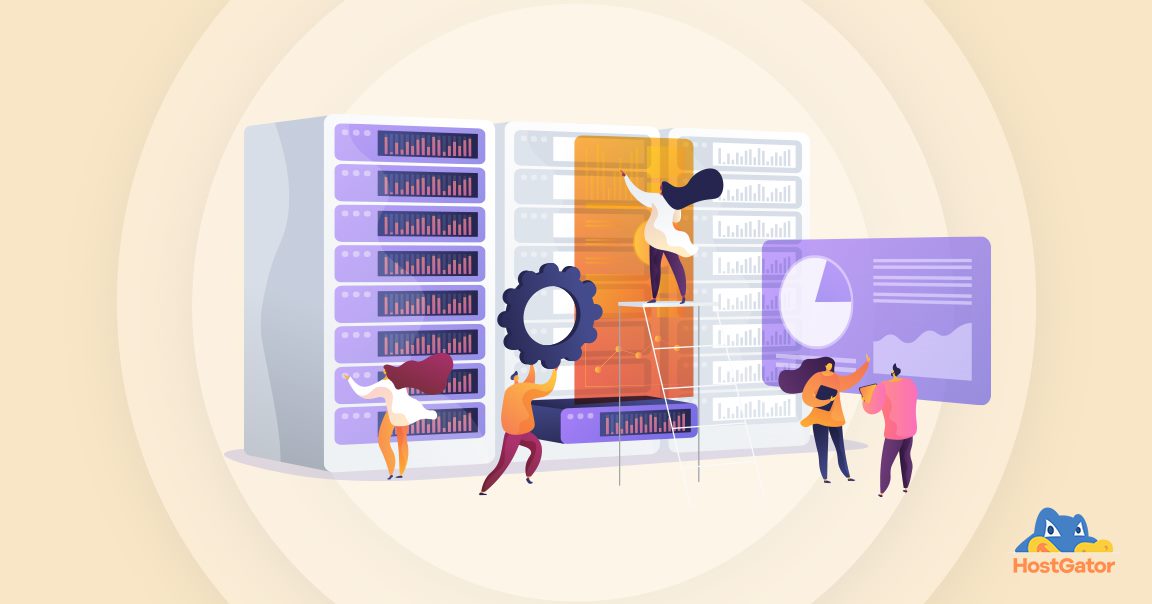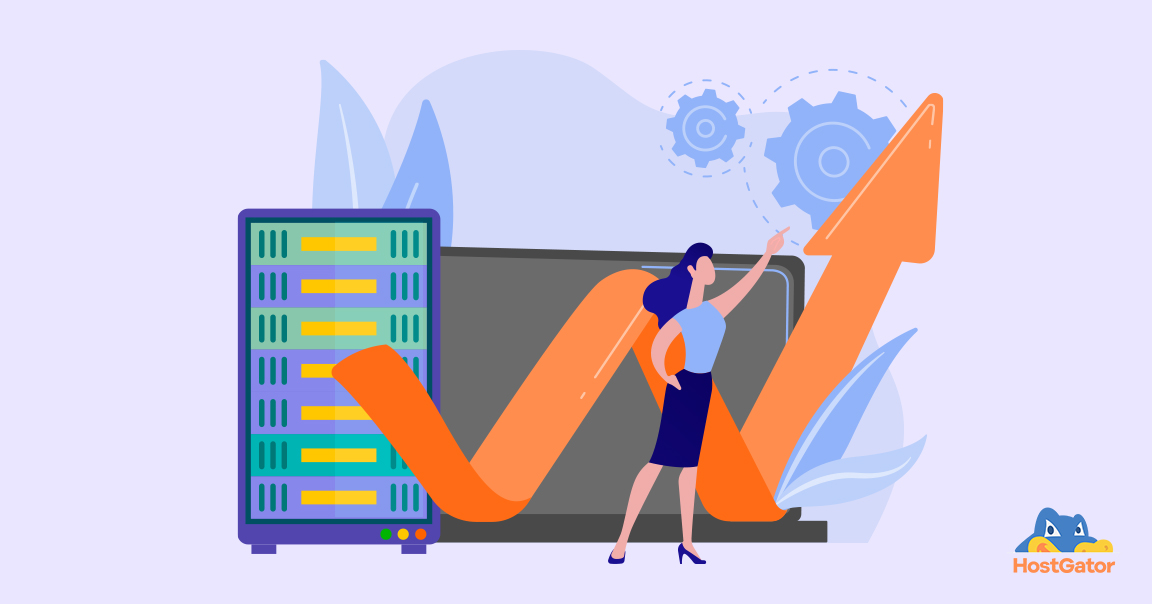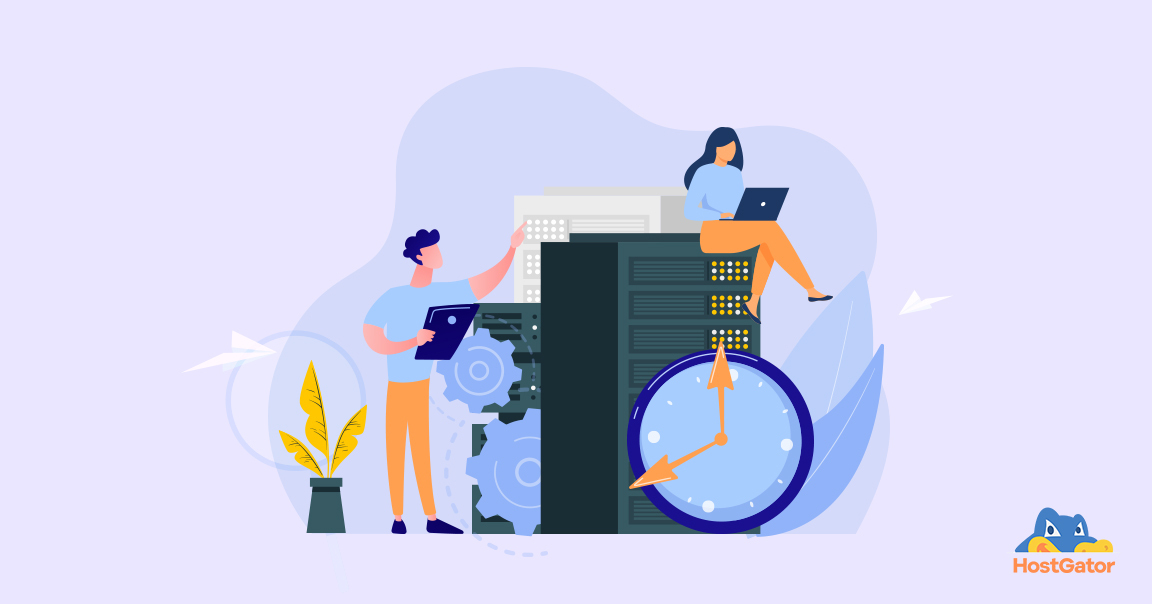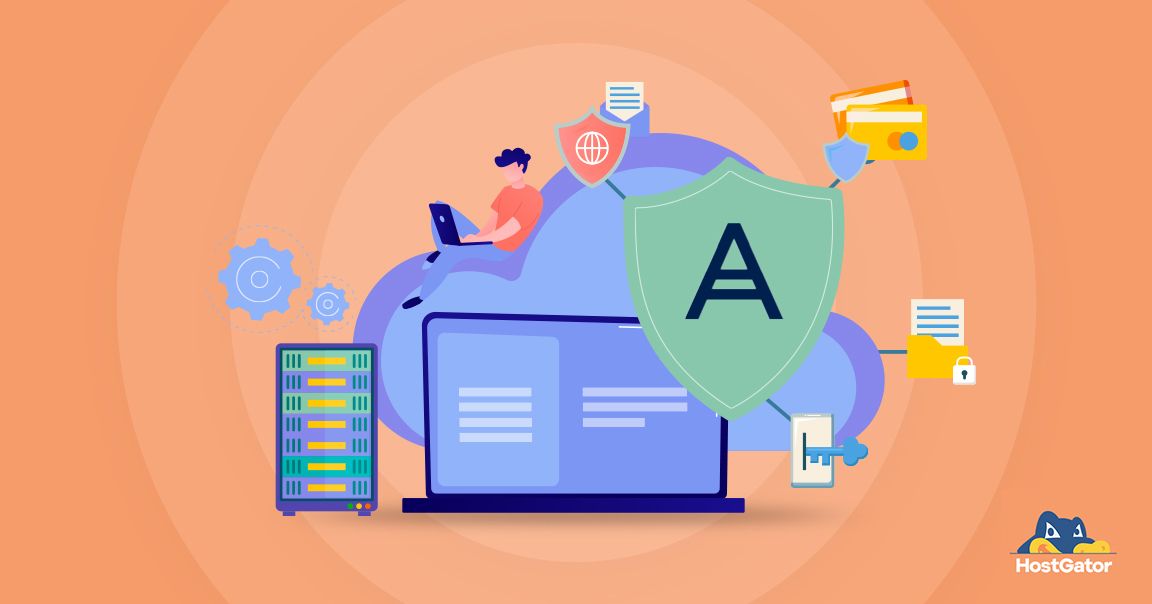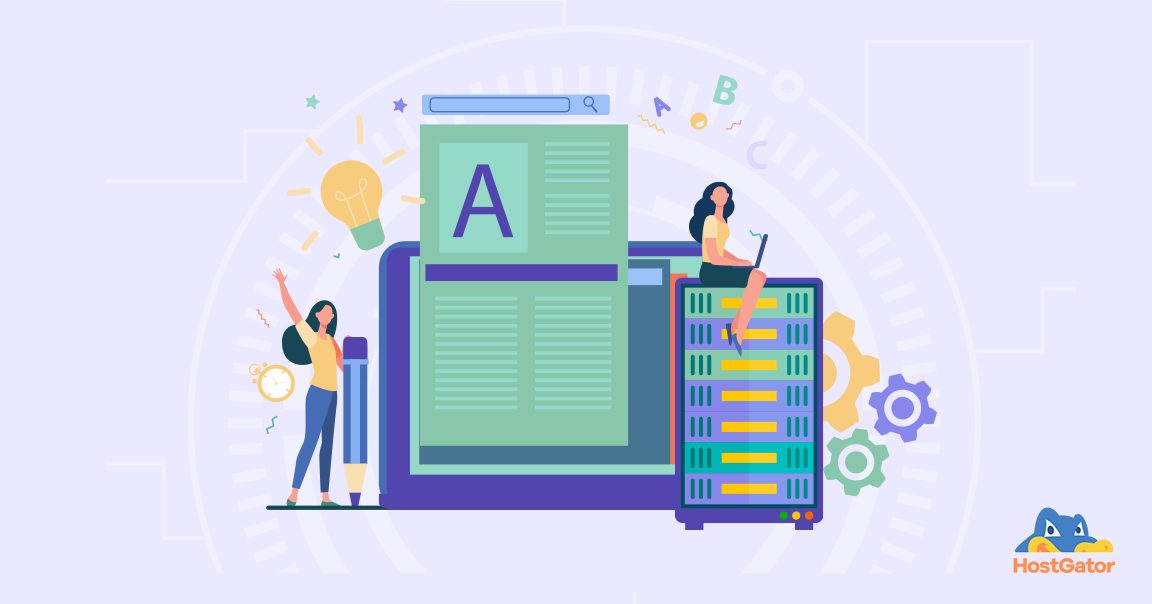There are several reasons why you may want to move your website to a new hosting provider. You may not like the customer support, the reliability may be bad, or you may just want a type of hosting that’s not offered by your current provider.
Whatever your reasons may be, migrating a website to a new provider can be a challenging process. One of the major contributors to that is the fact that your website will be down when you’re migrating it. This usually happens because it takes some time for your DNS (Domain Name Server) to be registered on your new provider.
However, the fact is that you can migrate your website from one host to another with little to no downtime if you plan well in advance and ensure that you nail all the critical steps of the process.
Steps to avoid downtime during the website migration process
-
Do not cancel your current plan
Once you decide that you want to move, it may seem natural to let your current web hosting company know that you’re leaving. However, do not do that. In fact, don’t inform your decision until your website actually starts working from your new hosting company.
Web hosting companies usually terminate your plan as soon you inform them. They won’t wait till your current plan actually expires. Server space and resources are important to a company. If you’re leaving, they’ll cancel your subscription almost instantly so that those resources can be made available for someone else.
Once your subscription is cancelled, they’ll pretty quickly move and delete almost every single file that you’ve stored on their servers.
In fact, the best time to inform your old hosting provider is actually after you’ve migrated and tested out the new environment for a few days. During this time, make sure that you’ve transferred all the files to your new web hosting provider.
-
Download all your backup files
Backup files are important and therefore, they need to be transferred too. If the control panel that both the web hosting companies offer is the same, this process is actually quite simple. This is usually the case given that most hosting providers offer cPanel or Plesk.
If the control panels don’t match, the process becomes slightly more elaborate. However, if both offer the same, say cPanel, you just have to download the backup files from your old server and upload them to your new server via the control panel.
With cPanel, the way to do this is to look for an option called “Backup” on the main interface. Just click on it and you can download compressed forms of all your backup files.
It’s crucial that you don’t decompress these files. When you upload compressed files to the server, it’ll recognise that you’ve uploaded backups and decompress those files automatically. Decompressing them before will make your upload process very tedious.
-
Getting your website started in a new environment
Once you’ve bought a plan with your new web hosting company, they’ll usually send you an email. This email should list out what your domain name and IP addresses are. Along with that, they’ll also send you the login details for your new cPanel account.
Once you’ve logged in to your new cPanel account, you should upload all your backup files to the new server. The process is quite similar to downloading backups. Just navigate to the “Backup Download” tab and select “Backup Restore”.
You should have a full site backup ready with you. Just select the relevant file or files and that’ll begin the process. Once the upload is finished, you should have a working backend database.
-
Check if your database is working
Database backup files will not have any usernames or passwords. In fact, they won’t have any information related to various permissions related to a database. So, you need to make a note of them separately.
There are various prefixes for a database with cPanel and often, they don’t get assigned properly by default. So, just go through the database and see if prefixes have been properly assigned. If they aren’t, you need to change them. For each application, the relevant prefix is easily available online.
Now, just log in to the FTP account using your IP address. This pretty much covers everything that you have to do before changing nameservers. Just check if you’ve skipped anything. If you haven’t, you’re almost at the end of the process.
-
Change the nameservers
Essentially, this process is to inform your domain registrar that you’ve migrated your website and now you want to use new domain servers. You’re telling the registrar what information to show when people now access your website.
To do this, just log in to the domain registration control panel that’s offered by the domain registrar. Here, you should see a sidebar called “Domain Server Names”. This tab will contain old data, of course. Here’s where you should enter your new name server that’s assigned to your new host.
This is where old websites usually stop working. However, thanks to the above steps, both old and new websites will keep working until the complete name server propagation happens. Anyone can access either of your websites and it’ll all look the same.
However, ensure that you don’t add any new content during the propagation and in fact, you shouldn’t make any changes to either of the websites. This may lead to the loss of data. However, name server propagation usually doesn’t take long.
Once the process is complete, you’ve completed the process. Your website is now migrated and resides on the new servers. Now, just call your old web hosting company and inform them that you’ve migrated your website.
Conclusion
A smooth website migration with no downtime will ensure that customers don’t have to deal with a website that’s either not functioning properly or not functioning at all.
At HostGator India, we offer affordable Shared Hosting plans with free cPanel, unmetered bandwidth, unmetered disk space and free SSL. Additionally, you can get complete assistance for hosting migration while shifting to HostGator from any other provider.
For more details, get in touch with us today!