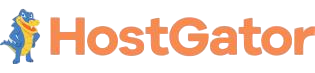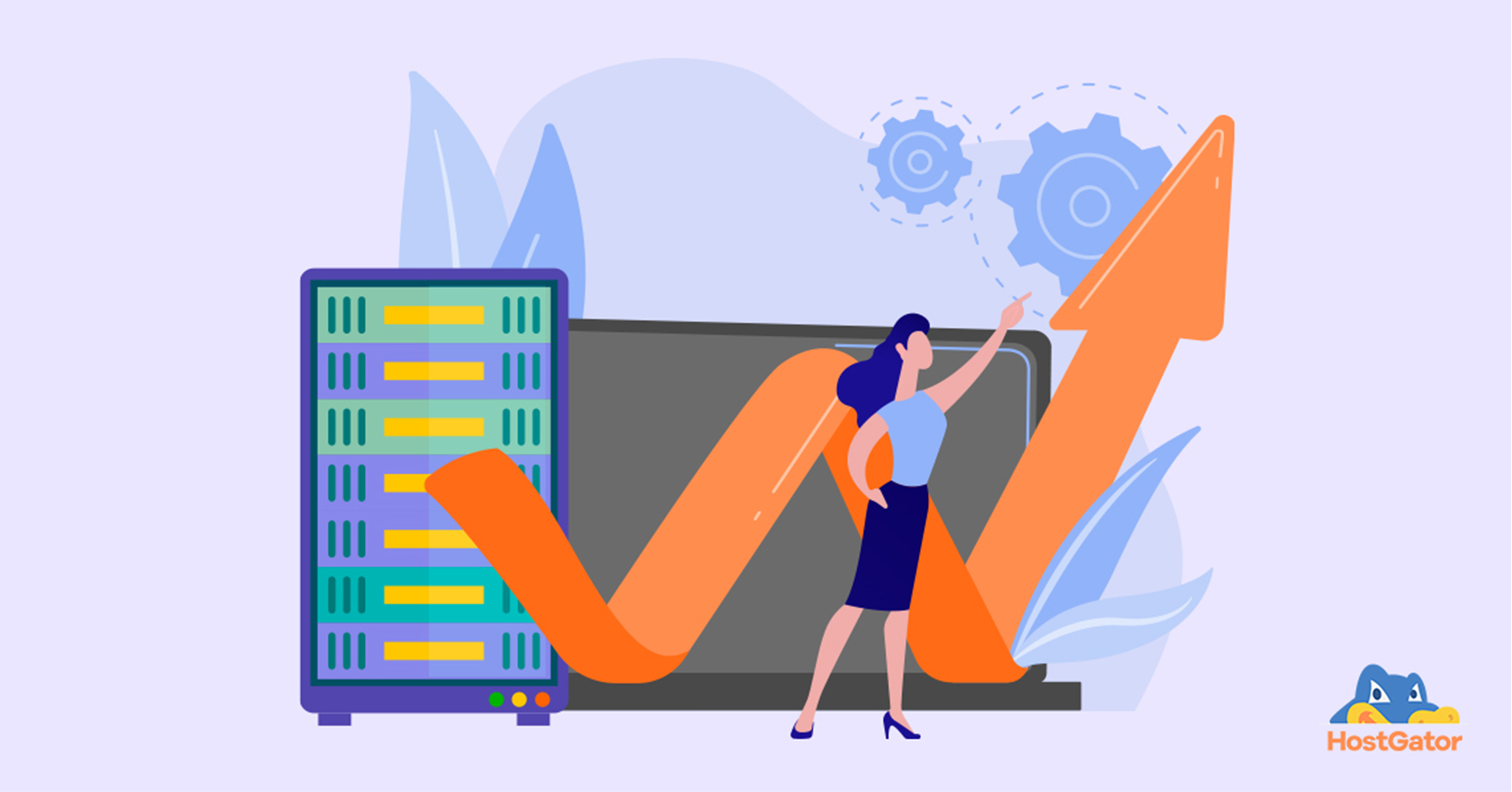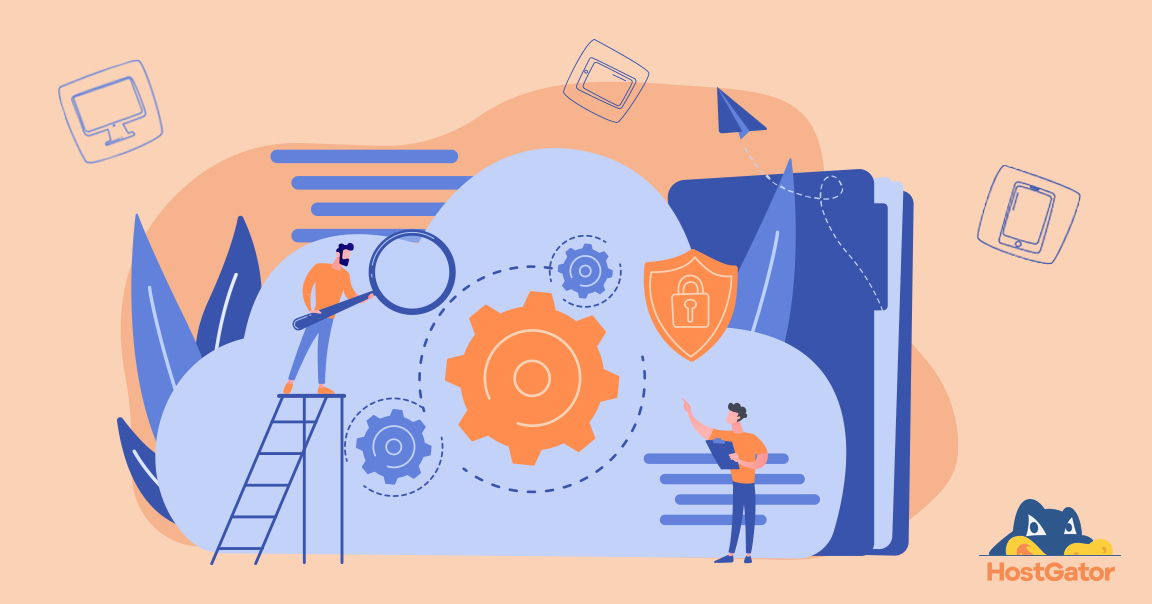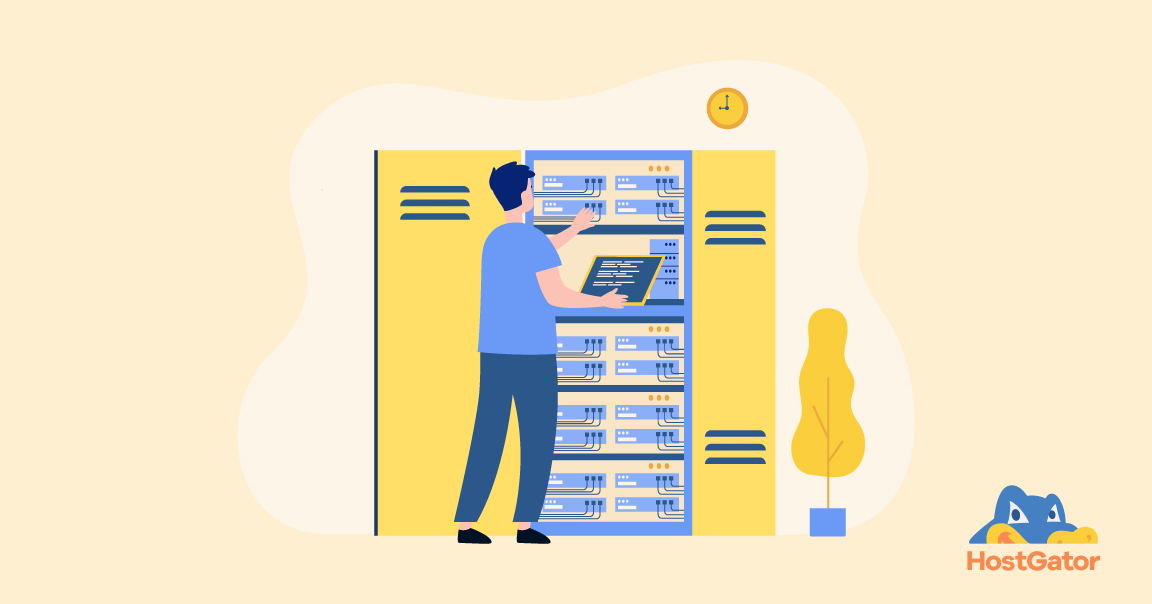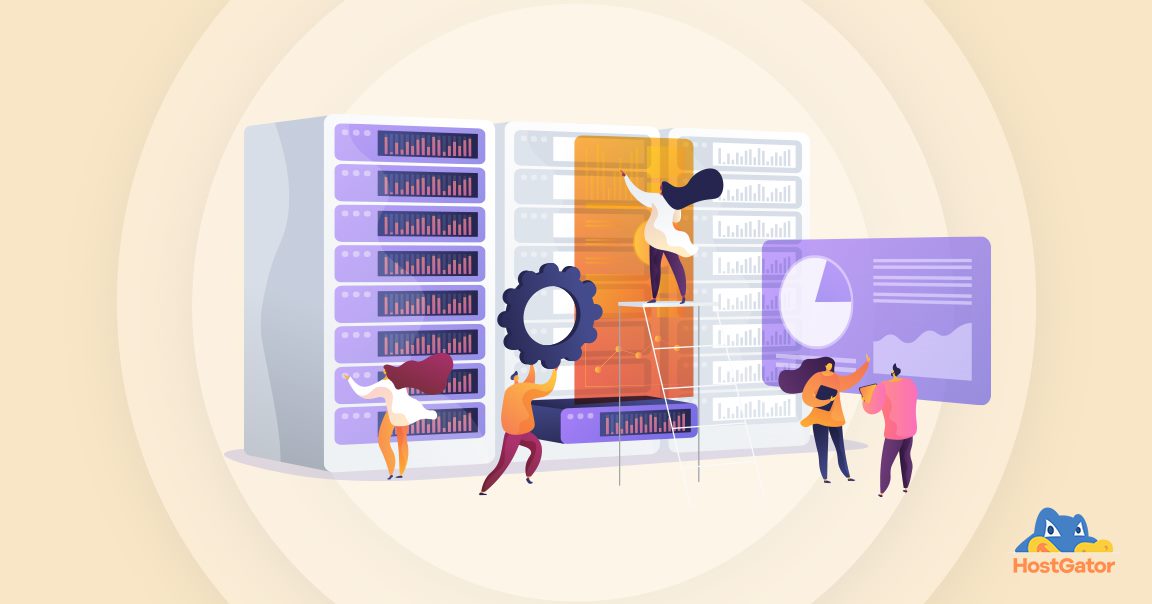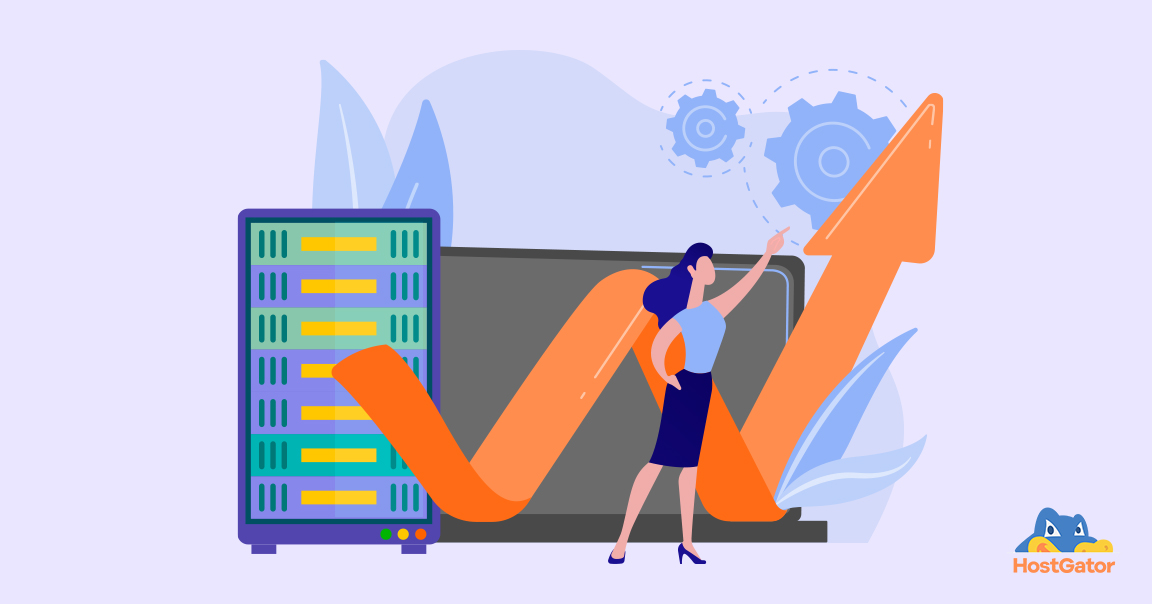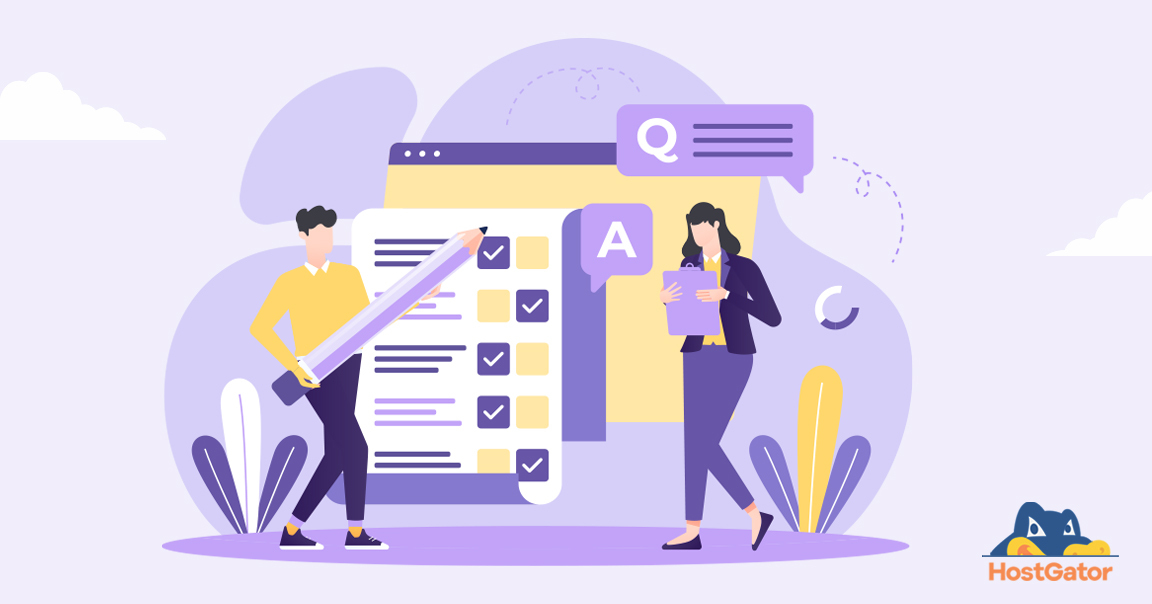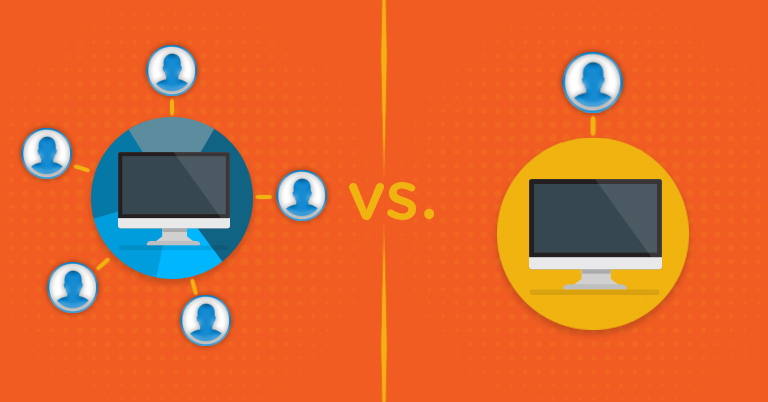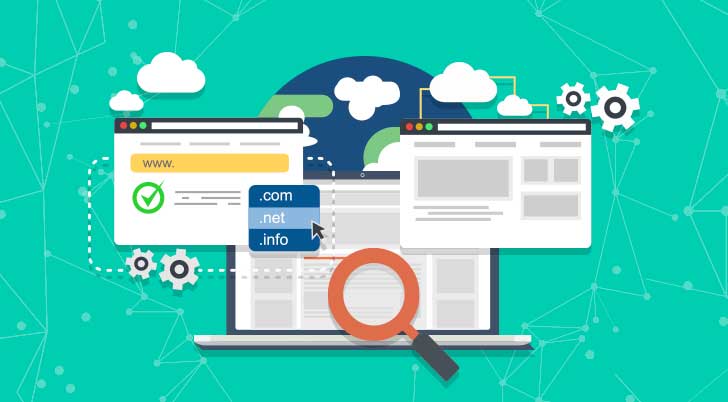Transferring your website to a new host can seem daunting, but it’s a manageable process with the right approach. Whether you’re looking for better performance, improved customer support, or more cost-effective options, knowing how to transfer website hosting is essential for website owners.
This guide will walk you through the process of web hosting migration, ensuring a smooth transition for your website.
Why Transfer Website Hosting?
Before diving into how to transfer web hosting, it’s essential to understand why you might want to transfer your website hosting. Common reasons include:
- Better performance and reliability
- More affordable pricing
- Improved customer support
- Additional features or resources
- Scalability options for growing websites
Whatever your reason, a successful web hosting transfer can breathe new life into your website.
The First Step in Web Hosting Transfer – Choosing Your New Web Host
The first step in transferring website hosting is selecting a new provider. This decision is critical, as it will impact your website’s performance and your overall experience. Consider these factors when choosing a new web host:
- Reliability: Look for hosts with high uptime guarantees.
- Performance: Fast servers and good infrastructure are essential.
- Security: Ensure the host offers robust security measures.
- Scalability: Select a provider that can adapt your website’s growth.
- Support: 24/7 customer support can be invaluable during and after migration.
- Price: Find a balance between cost and features that suit your budget.
- Features: Consider what tools and resources are included with your hosting plan.
Take your time researching different providers and reading reviews from other users. This upfront effort can prevent you from needing to transfer again shortly.
How to Transfer Web Hosting? – Step-by-Step Guide
Now that you’ve chosen your new web host, let’s transfer your website.
Step 1: Backup Your Website
Before starting, creating a complete backup of your current website is crucial. This includes all files, databases, and configurations. Here’s how to do it:
- Access your current hosting control panel (often cPanel).
- Look for a backup tool or option.
- Create a complete backup of your website, including files and databases.
- Download the backup to your local computer.
If your host doesn’t offer a built-in backup tool, you can manually download all your website files from an FTP client.
Read More: cPanel Web Hosting Control Panel
Step 2: Export Your Database
If your website uses a database (common for CMS like WordPress), you’ll need to export it separately:
- Access phpMyAdmin through your hosting control panel.
- Select your website’s database from the list.
- Click the “Export” tab.
- Choose the “Quick” export method and SQL format.
- Click “Go” to download the database file.
Keep this file with your website backup for easy access later.
Step 3: Sign Up for Your New Hosting Plan
With your backups secure, it’s time to set up your new hosting account:
- Visit your chosen web host’s website.
- Select a hosting plan.
- Complete the signup process, but don’t worry about domain settings yet.
- Note your new hosting account details, including FTP and database information.
Step 4: Create a New Database
Before uploading your website files, you need to create a new database on your new host:
- Log into your new hosting control panel.
- Find the database creation tool (often under “MySQL Databases”).
- Create a new database and user, noting down the details.
- Assign all privileges to the new user for this database.
Step 5: Import Your Database
Now you can import your old database into the new one:
- Access phpMyAdmin in your new hosting account.
- Select the newly created database.
- Click the “Import” tab.
- Select the SQL file you exported and click “Go.”
Step 6: Upload Your Website Files
With the database in place, it’s time to move your website files:
- Connect to your new host using FTP credentials and an FTP client like FileZilla.
- Navigate to the public_html folder on your new host.
- Upload all your website files from your backup to this folder.
Step 7: Update Configuration Files
Your website might need some configuration updates to work with the new database:
For WordPress:
- Edit the wp-config.php file.
- Update the database name, username, and password to match your new database.
Look for similar configuration files for other content management systems and update the database connection details.
Step 8: Test Your Website
Before transferring your website to a new host, it’s crucial to test your website on the new host:
- Use a temporary URL provided by your new host to access your site.
- Check that all pages load correctly.
- Test all functionality, including forms and dynamic content.
- Look for any broken links or missing images.
If you run into any problems, fix them first before moving on.
Step 9: Update DNS Settings
Once you’re satisfied with how your website runs on the new host, it’s time to point your domain to the new server:
- Log into your domain registrar’s website.
- Find the DNS management section.
- Change nameservers to your new host’s.
- Save the changes.
Your website may be available on old and new hosts for 48 hours during DNS propagation.
Step 10: Verify and Finalise
After DNS propagation is complete:
- Check your website using its normal domain name.
- Ensure everything is functioning correctly.
- Update any necessary email settings.
- Cancel your old hosting account once you’re sure everything is working correctly.
Alternative Methods for Web Hosting Transfer
While the manual process described above gives you complete control, there are alternative methods for transferring website hosting:
- Use a Migration Plugin: If you’re using WordPress, plugins like All-in-One WP Migration can simplify the process.
- Request Migration Assistance: Many web hosts offer free or paid migration services. This might be useful if you’re not familiar with migration.
- Hire a Professional: For complex websites or those short on time, consider hiring a web developer to handle the transfer.
Tips for a Smooth Web Hosting Transfer
To ensure your web hosting migration goes as smoothly as possible:
- Choose a low-traffic time for your transfer to minimize disruption.
- Communicate with your visitors about potential downtime.
- Double-check all backups before making any changes.
- Keep detailed notes of all changes made during the transfer process.
- Don’t cancel your old hosting until you’re certain everything is working on the new host.
Read More: Does Web Hosting Affect Your Website SEO
Transfer of Domain Name Ownership
In some cases, you might also need to transfer domain name ownership. This is a separate process from web hosting transfer:
- Unlock your domain at your current registrar.
- Obtain the authorization code (EPP code) from your current registrar.
- Initiate the transfer at your new registrar.
- Approve the transfer when your current registrar prompts it.
It usually takes between 5 and 7 days to transfer a domain.
Conclusion
Transferring web hosting doesn’t have to be a stressful experience. Follow this approach to transfer a website to a new host with minimal downtime. Remember to take your time, double-check each step, and don’t hesitate to contact your new host’s support team if you need assistance.
With careful planning and execution, your web hosting transfer can lead to improved performance, better features, and a more satisfying hosting experience for your website.
At HostGator, we make website hosting easy and affordable. Our reliable servers keep your site running smoothly, and our friendly support team is always here to help. Choose us for fast, secure hosting with great features.