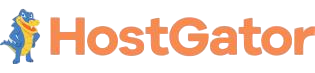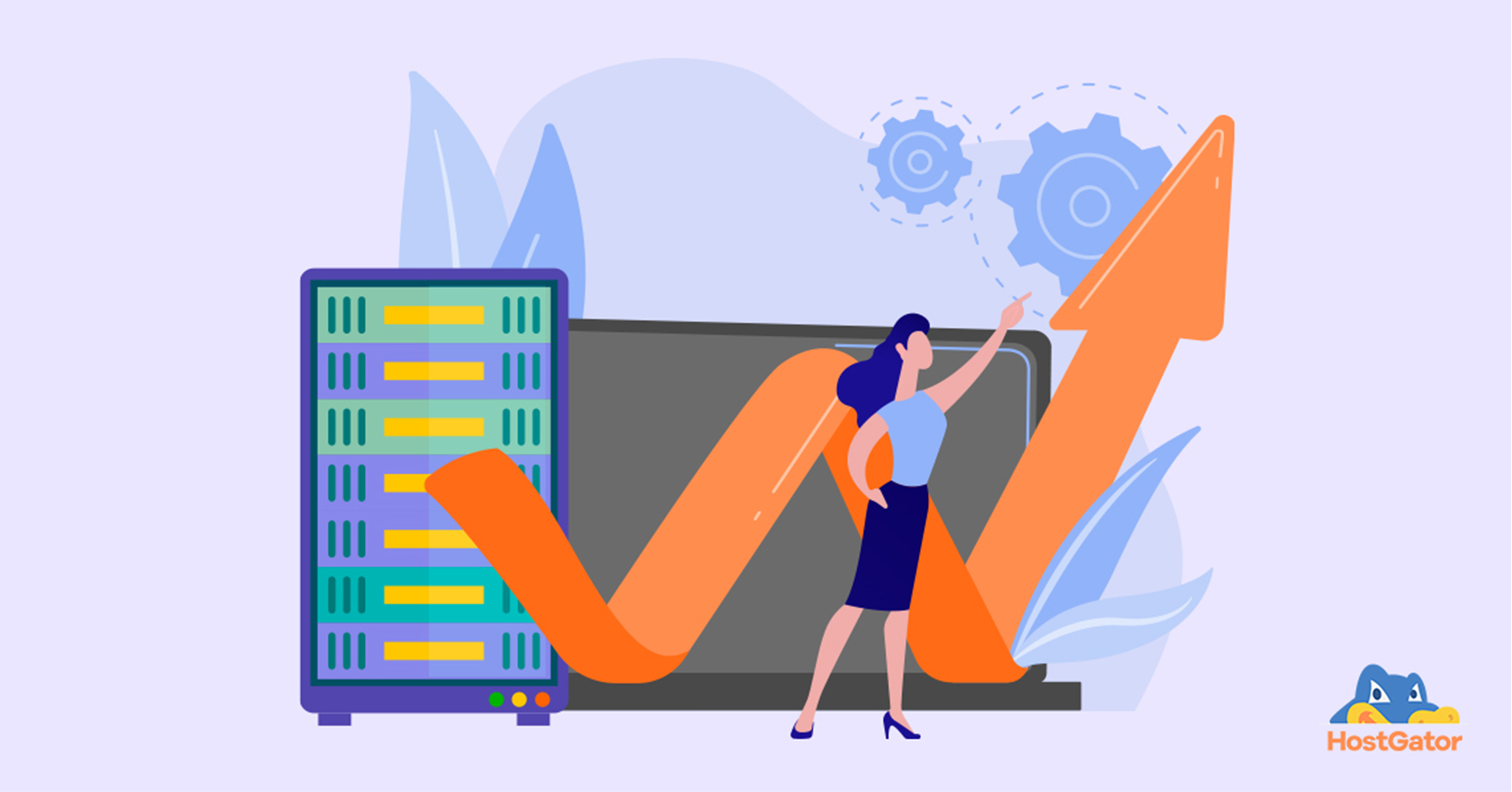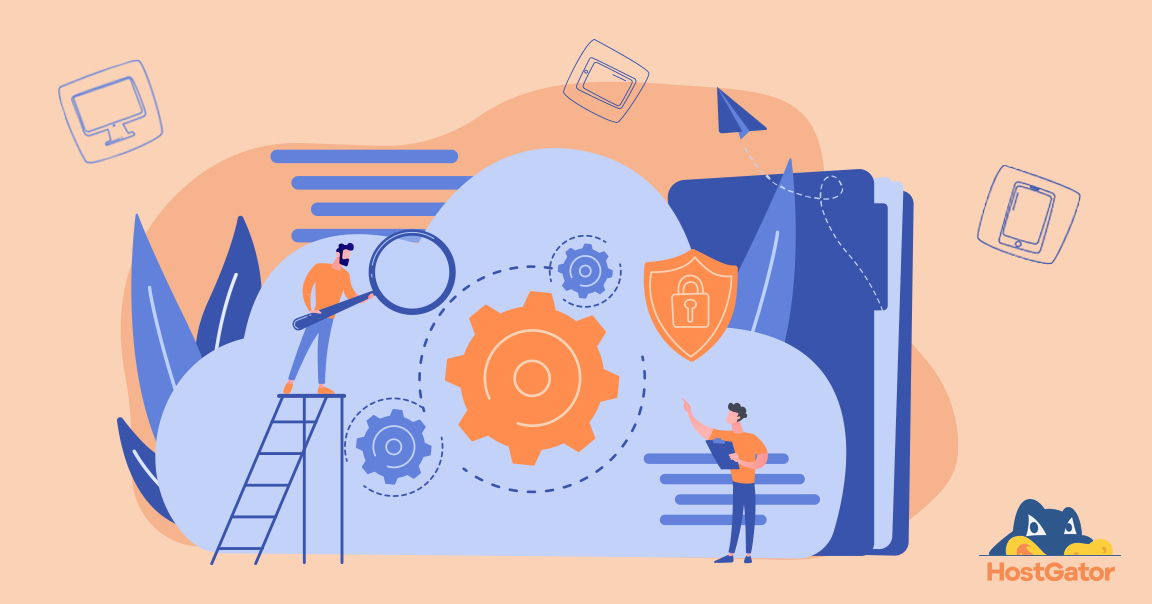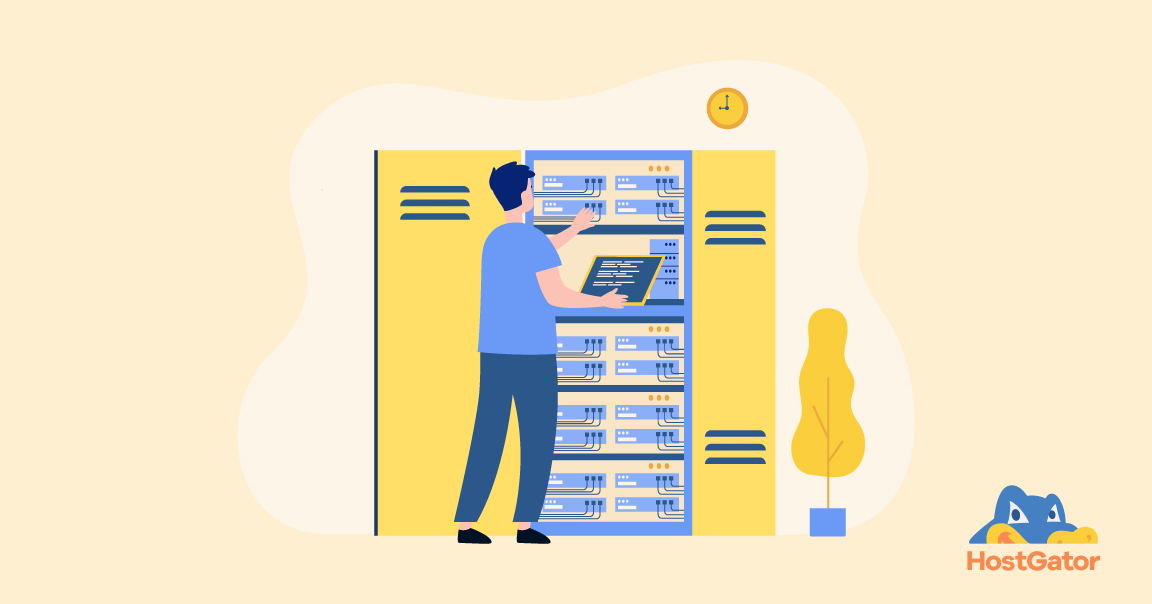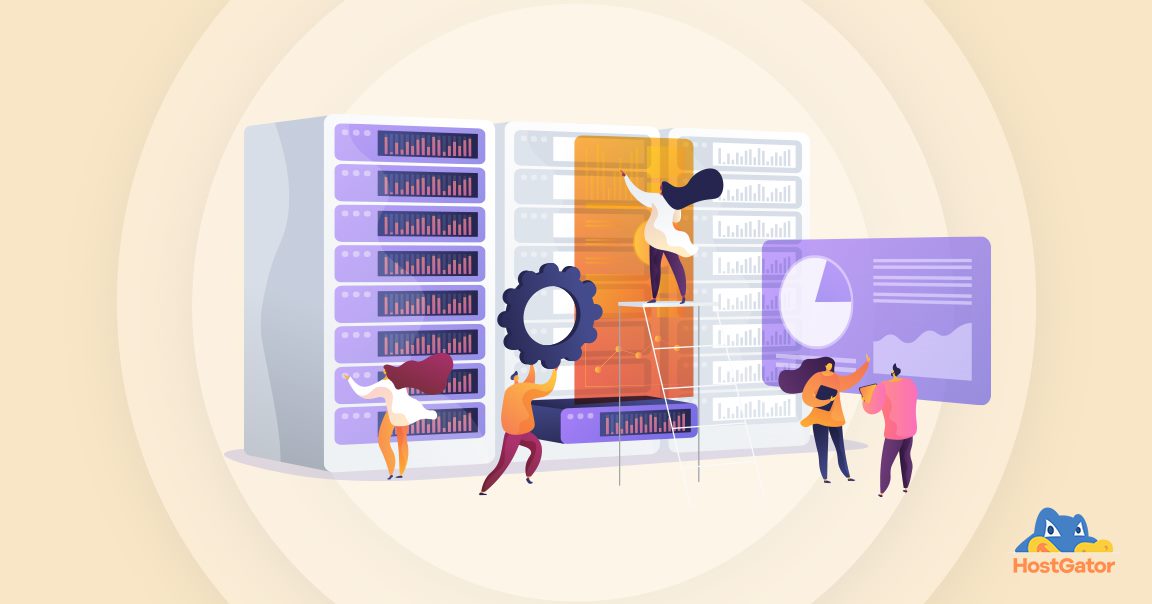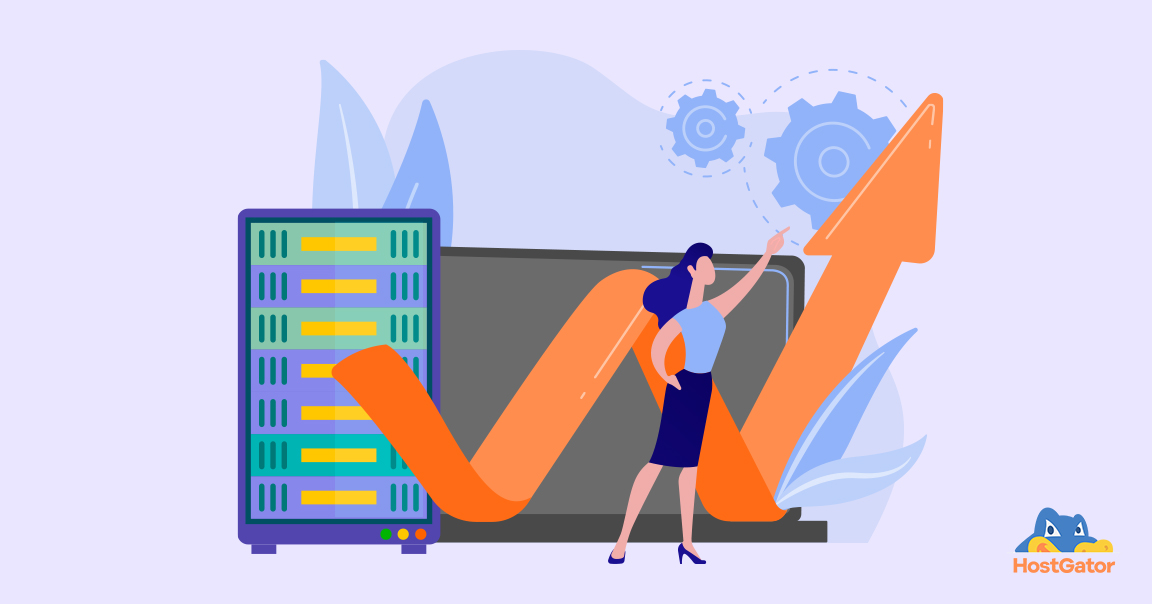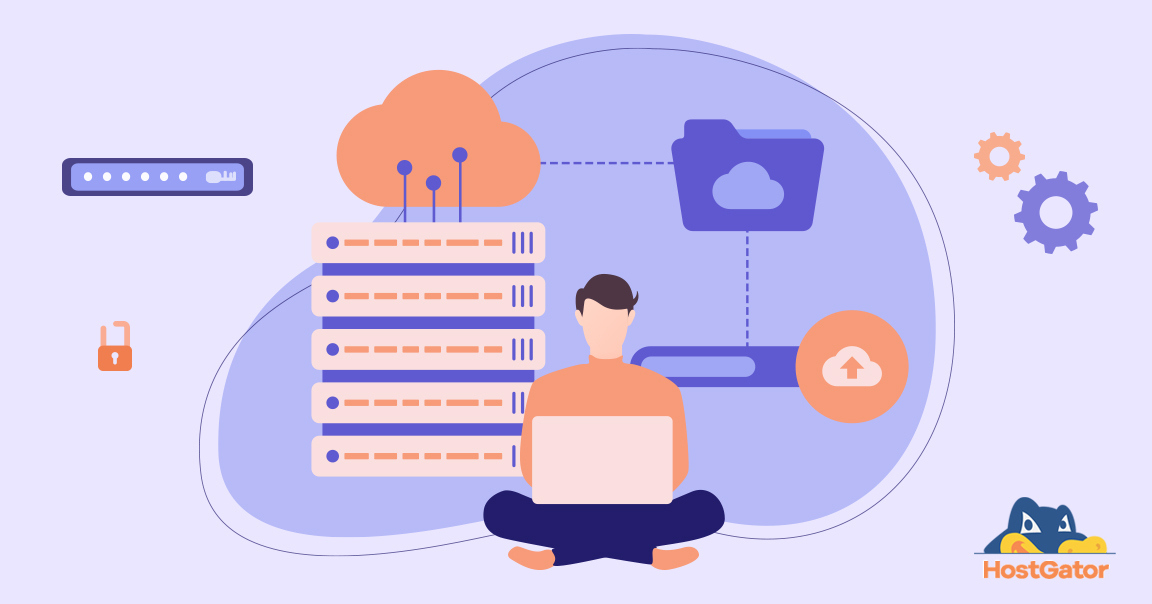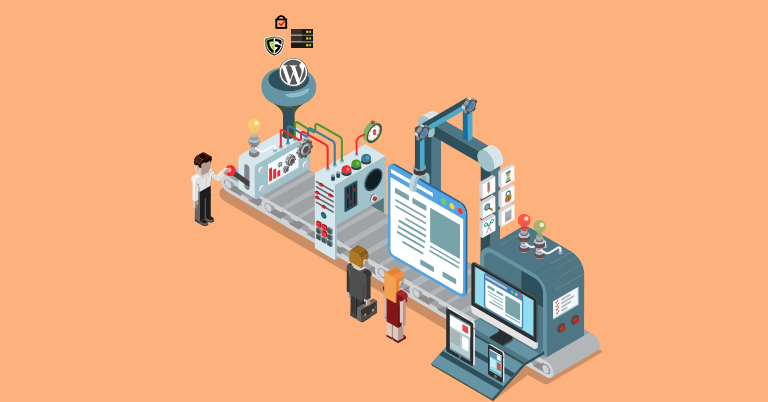Nowadays, your website is a vital asset. But what happens if it crashes or gets hacked? That’s where a website backup plan comes in. This guide will explain how to backup your website effectively, protecting your online presence from unexpected disasters.
We’ll cover why backups are crucial, different types of backups, how often to do them, and best practices to follow. Whether you’re a small business owner or a blogger, learning to backup your website is an essential skill for online success.
Why Website Backups Are Important
A website backup plan is crucial for protecting your online presence. Think of it as an insurance policy for your digital assets. Here’s why backing up your website is essential:
- Data Recovery: If your website crashes or gets hacked, a backup allows you to quickly restore your site to its previous state.
- Prevent Data Loss: Regular backups safeguard against losing valuable content, customer information, or financial data.
- Easy Updates: Before making major changes to your site, a backup provides a safety net in case something goes wrong.
- Peace of Mind: Knowing your website is backed up lets you focus on growing your business without worrying about potential data loss.
- Compliance: Some industries require regular backups to meet data protection regulations.
- Time and Cost Savings: Restoring from a backup is often faster and cheaper than rebuilding a website from scratch.
Types of Website Backups
Manual Backups:
You personally copy all website files and databases to a secure location.
- Pros: Full control over the process; no additional software needed.
- Cons: Time-consuming, prone to human error, requires technical knowledge.
How to Manually Backup Your Website:
- Log into your web hosting account
- Locate your website files
- Download all files using an FTP client
- Export your database separately
- Store the files securely on your local computer or external drive
Automatic Backups:
Software or services that automatically backup your website at set intervals.
- Pros: Convenient, consistent, less prone to errors.
- Cons: This may involve additional costs and reliance on third-party services.
How Automatic Backups Works:
- Choose a backup service or plugin
- Configure backup settings (frequency, file types)
- The service automatically captures and stores your website data
- Access backups through a dashboard for easy restoration
When creating your website backup plan, consider using a combination of both methods for maximum protection. Automatic backups offer convenience for regular backups, while occasional manual backups provide an extra layer of security.
How Often Should You Backup Your Website?
Creating a robust website backup plan is crucial for protecting your online presence. The frequency of your backups depends on how often your site changes. For frequently updated sites like e-commerce platforms or news portals, daily backups are recommended. Websites with regular but not daily updates, such as blogs, should consider weekly backups.
For mostly static sites with infrequent changes, monthly backups may suffice. Remember, it’s always better to backup your website more frequently than necessary rather than risk losing valuable data.
Best Practices for Website Backups
The 3-2-1 Backup Strategy
- Keep 3 copies of your data
- Store backups on 2 different types of media
- Keep 1 copy offsite
Regular Testing of Backups
- Don’t just create backups, test them regularly
- Try restoring your website from a backup to ensure it works
- This technique detects problems before an emergency
Securing Backup Files
- Daily: For frequently updated sites like e-commerce or news websites
- Weekly: For sites with regular but not daily updates, like blogs
- Monthly: For mostly static websites with infrequent changes
Remember, it’s better to perform backups too often than not enough. Your website backup plan should match your site’s activity level.
Step-By-Step Guide to Backing Up Your Website
A solid website backup plan is crucial for protecting your online presence. Here’s a simple guide to backup your website:
For Manual Backups:
- Log into your web hosting account
- Find your website’s file directory
- Use FTP to download all files to your computer
- Export your database separately
- Store files securely on your local device or external drive
For Automated Backups:
- Select a backup service (e.g., CodeGuard)
- Connect the service to your website
- Set backup frequency and choose what to backup
- Ensure the initial backup is completed successfully
Restoring Your Website from a Backup
In the event you need to restore your website, start by identifying the most recent clean backup.
- For manual restoration, upload the backed-up files to your server using FTP and import the database backup.
- For an automated service, log into your backup dashboard, select the version you want to restore and follow the prompts to complete the process.
After restoration, verify that all pages and functions work correctly and ensure all content is up-to-date. As a precaution, change passwords for your website and hosting account, and update any API keys or sensitive information.
Remember, regularly testing your restoration process is a crucial part of any website backup plan. This minimises downtime and data loss by allowing site recovery very quickly.
Common Mistakes to Avoid When You Backup Your Website
- Inconsistent Backups: Don’t backup your website sporadically. Set a regular schedule and stick to it.
- Ignoring Database Backups: Remember to backup both your files and database.
- Storing Backups Only on the Same Server: Keep one backup copy off-site to protect against server failures.
- Never Testing Backups: Regularly verify that your backups are working and can be restored.
- Overwriting Old Backups: Keep multiple versions of backups to have options if recent ones are corrupted.
- Neglecting Security: Always encrypt your backups and use strong passwords to protect them.
- Forgetting to Backup After Major Changes: Create a fresh backup immediately after significant website updates.
Conclusion
Implementing a solid website backup plan is crucial for safeguarding your online presence. Whether you choose to backup your website manually or use an automated service, consistency is key.
Remember to backup your files and database regularly, store copies in multiple locations, and always test your backup strategies to make sure they can be restored when needed.
Avoid common mistakes like inconsistent backups, neglecting database backups or failing to test your restoration process. By following the steps outlined in this guide and steering clear of these pitfalls, you’ll be well-prepared to handle any potential data loss scenarios.
As HostGator, we’d like to remind you that our hosting plans include CodeGuard, a powerful automated backup solution. With CodeGuard, you can easily backup your website, ensuring your valuable data is always protected.